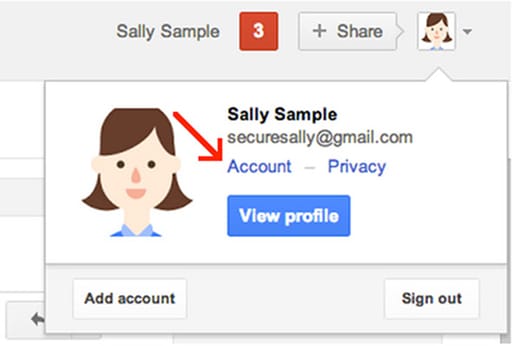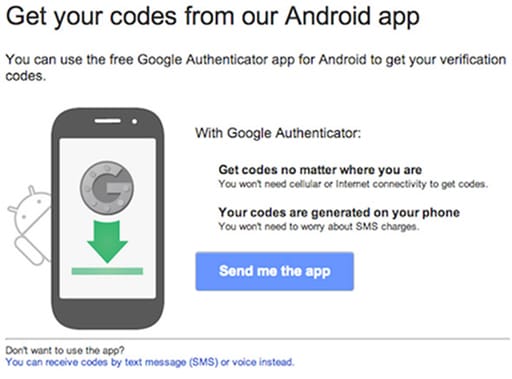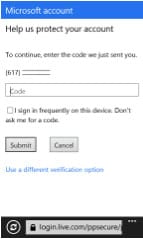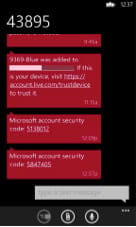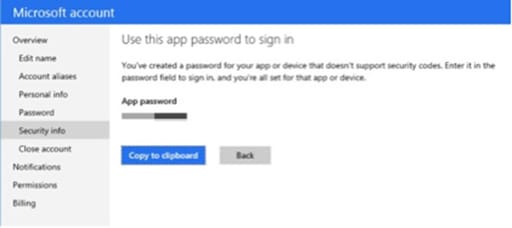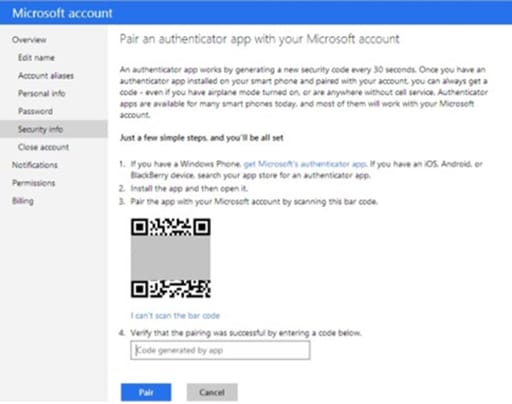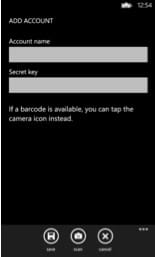Investec Wealth & Investment (UK) is now part of Rathbones Group Plc. Find out what this means.
Fighting fraud
Investec Wealth & Investment (UK) is committed to keeping your assets safe. We work alongside the guidance from our regulator, the Financial Conduct Authority, and also the National Crime Agency to put measures in place to help guard your assets against cybercrime, which include checking the validity of all instructions that we receive.
This page details how to report fraud, ways to identify frauds, how we're working to prevent fraud and what you can do to fight fraud.
Jump to a section
What to do if you think there's an issue
If you think you've become a victim of fraud or you spot suspicious activity on your account, please report is straight away.
Step 1
Contact us immediately on 0330 123 5985 if you're in the UK, or +44 (0)20 7597 2836 if you're abroad.
Step 2
Contact the UK Police's National Fraud & Cyber Crime Reporting Centre.
Take care with your login details
We do send you emails and letters from time to time. However, we will never send you an email asking for your security information or login details, or direct you to a webpage that asks for this information. We will also never send you an email with a link to Investec Online. You should always log in to Investec Online by visiting investec.co.uk and selecting the login icon - you can find advice on the best way to do this on our dedicated webpage about logging in.
Fraud information from the authorities
Types of fraud
Unfortunately, there are hundreds of categories of fraud. The National Fraud & Cyber Crime Reporting Centre maintains a list of fraud types on their Action Fraud website.
Warning list of unauthorised firms in the UK
The FCA maintain a list of unauthorised firms and individuals that they're aware of, that aren’t allowed to operate in the UK.
International investor alerts
The International Organization of Securities Commissions (IOSCO) maintains a list of firms that are not authorised to provide investment services in the jurisdiction which issued the alert or warning.
Help from other organisations
Victim Support
An independent charity dedicated to supporting people affected by crime and traumatic incidents in England and Wales.
Take Five to Stop Fraud
A national campaign that offers advice to help everyone protect themselves from financial fraud.
Discover more
Investment Management services
Investec Wealth & Investment (UK) is a trading name of Investec Wealth & Investment Limited which is a subsidiary of Rathbones Group Plc. Investec Wealth & Investment Limited is authorised and regulated by the Financial Conduct Authority and is registered in England. Registered No. 2122340. Registered Office: 30 Gresham Street. London. EC2V 7QN.