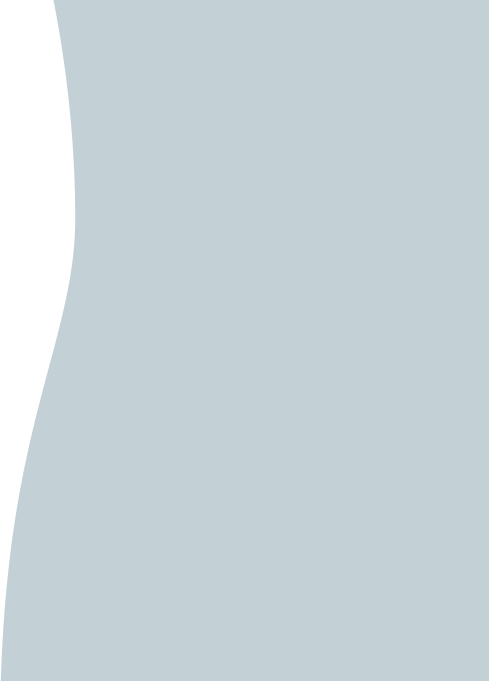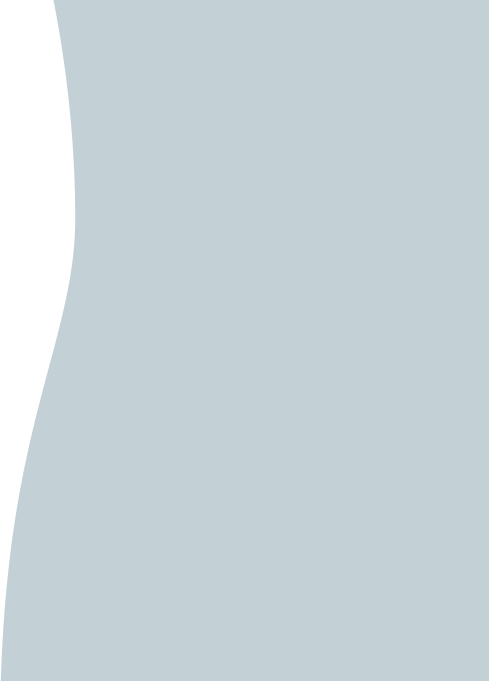‘My Briefcase’ is a secure digital storage solution for important documents, easily accessible from the App
You can upload documents into predefined folders
The storage available is 500MB.
To retrieve a copy of an important document while on the go, like passports or visas, simply select ‘My Briefcase’ from the menu option and tap on the folder and document you require and select download
You can delete stored documents at any time
If you choose to unsubscribe from the service, select the ‘About’ option and follow the prompts, please note all saved documents will be deleted.