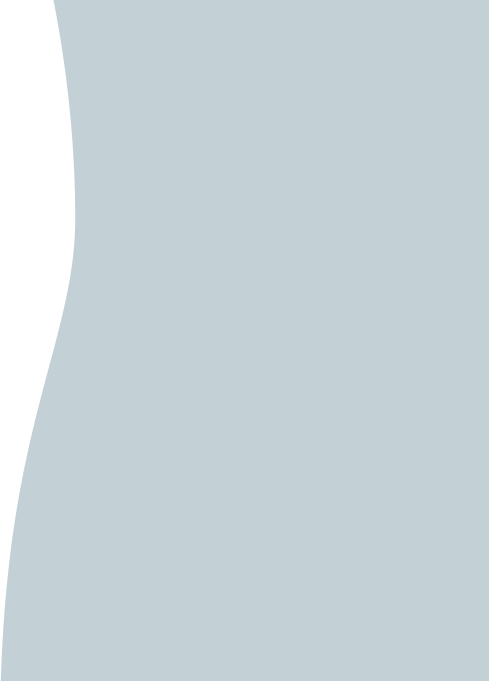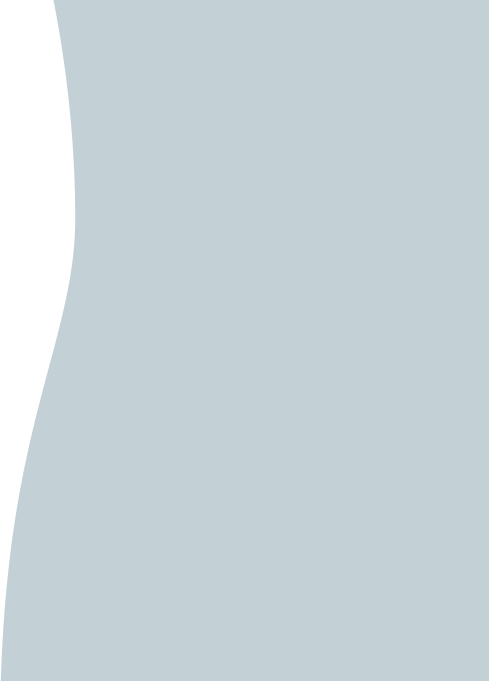If your phone is lost or stolen, you should immediately delink it from your Investec Online profile
This will prevent someone from using your phone to log into your profile
How to delink your phone
If you have another phone linked to your profile, log into your Investec Online profile, go to ‘Settings’, select ‘Devices’ and then remove the stolen smartphone
Call the global Client Support Centre on +27 11 286 9663 who will delink it on your behalf
SIM-swap/hacking - In this case, delink your device immediately and report any suspected fraud to the global Client Support Centre.